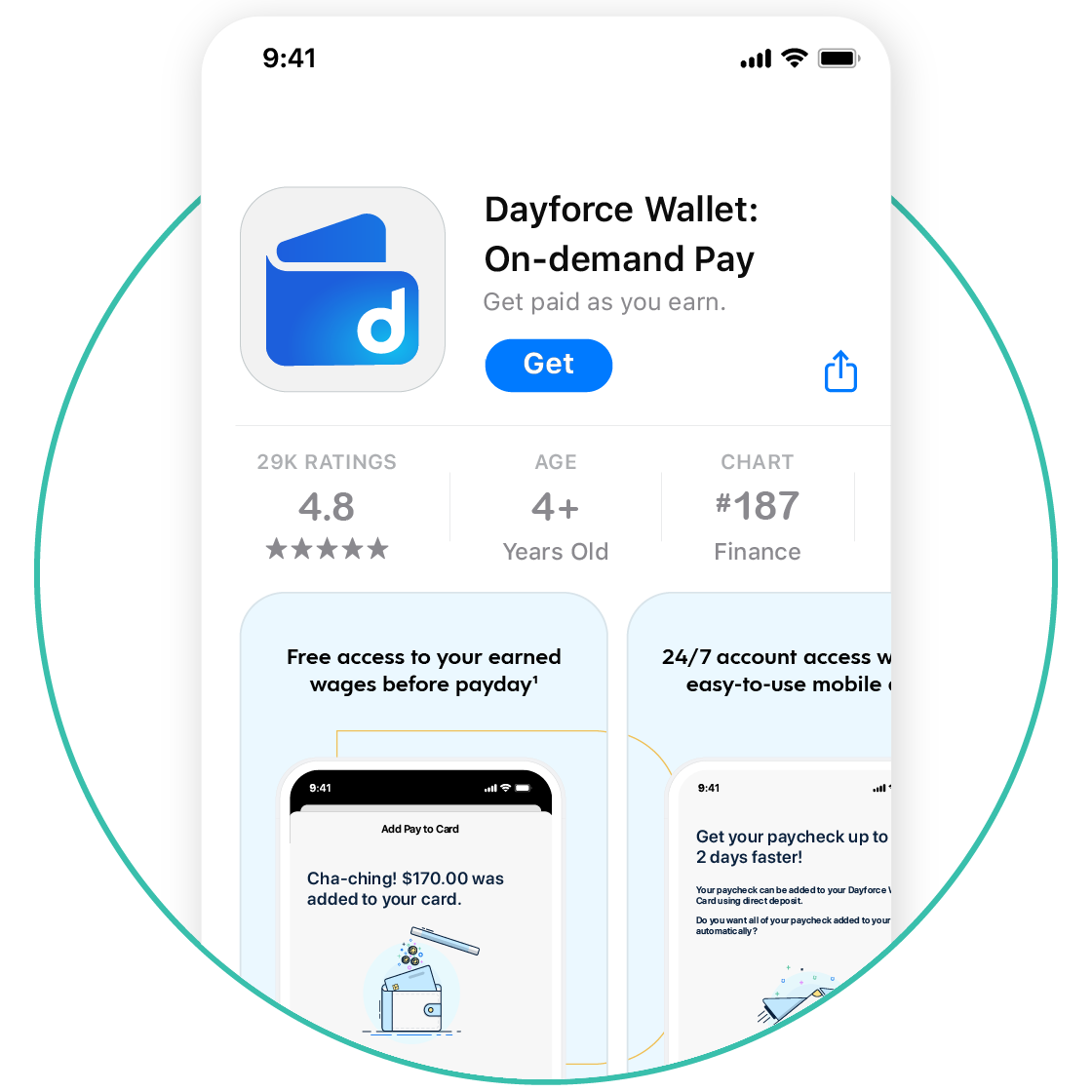Get started in four easy steps
STEP 2
Connect to Dayforce
You’ll need an active Dayforce account to register for Dayforce Wallet. There are two ways to connect Dayforce Wallet to your Dayforce account.
STEP 3
Activate your card
To activate your card and set your PIN, follow the steps in the app or call:
(855) 976-2046
*Card details are not available in the mobile app for employees based in NY or registered users with an instant issue card.
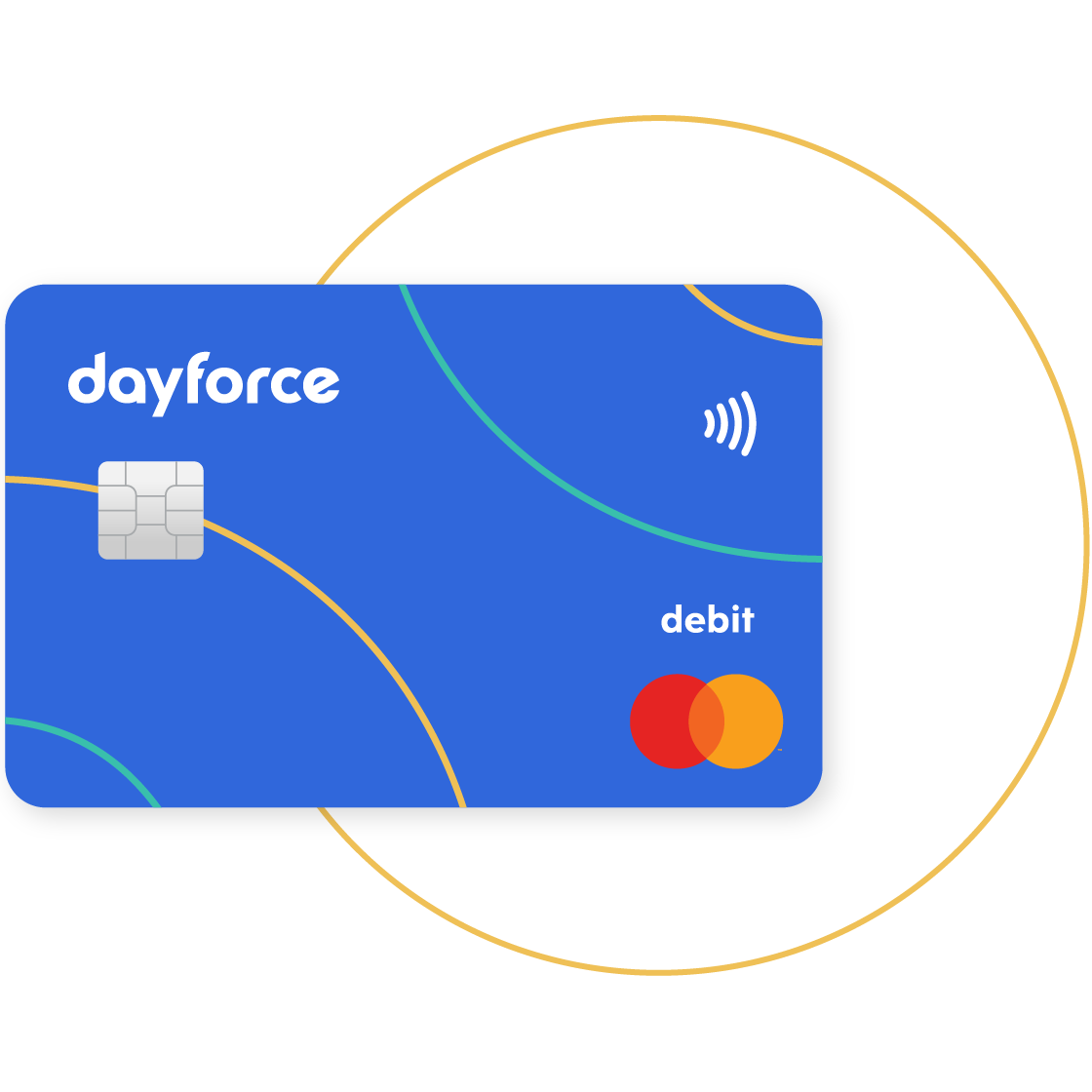
STEP 4
Add funds
There are two ways you can add funds to your account.
Need to activate later? Download the Dayforce Wallet registration guide
1. Message and data rates may apply.
2. Not all employers choose to offer on-demand pay with Dayforce Wallet. Check with your employer to see if this is available to you. Some blackout dates and limitations may apply based on your employer's pay cycle and configurations. Green Dot Bank does not administer and is not responsible for on-demand pay.
3. Early direct deposit availability depends on payor type, timing, payment instructions, and bank fraud prevention measures. As such, early direct deposit availability may vary from pay period to pay period. The name and Social Security number on file with your employer or benefits provider must match your Green Dot Bank account to prevent fraud restrictions on the account.
Apple, the Apple logo, and iPhone are trademarks of Apple Inc., registered in the U.S. and other countries. App Store is a service mark of Apple Inc.
Google, Android, and Google Play are trademarks of Google Inc., registered in the U.S. and other countries.
Banking services provided by and the Dayforce Wallet Mastercard issued by Green Dot Bank, Member FDIC, pursuant to a license from Mastercard. Mastercard and the circles design are registered trademarks of Mastercard International Incorporated.
Green Dot Bank also operates under the following registered trade names: GO2bank, GoBank and Bonneville Bank. All of these registered trade names are used by, and refer to, a single FDIC-insured bank, Green Dot Bank. Deposits under any of these trade names are deposits with Green Dot Bank and are aggregated for deposit insurance coverage up to the allowable limits.
©2026 Green Dot Corporation. All rights reserved. Green Dot Corporation NMLS #914924; Green Dot Bank NMLS #908739.
Dayforce Wallet is registered with the DFPI as Dayforce Licensing LLC under the CCFPL with a registration number of 04-CCFPL-1938639-3480784.
IMPORTANT INFORMATION ABOUT PROCEDURES FOR OPENING A NEW CARD ACCOUNT: To help the government fight the funding of terrorism and money laundering activities, federal law requires all financial institutions to obtain, verify, and record information that identifies each person who opens a Card Account. What this means for you: When you open a Card Account, we will ask for your name, address, date of birth, and other information that will allow us to identify you. We may also ask to see a copy of your driver’s license or other identifying documents. If we are unable to verify your identity, we will not open an account for you.