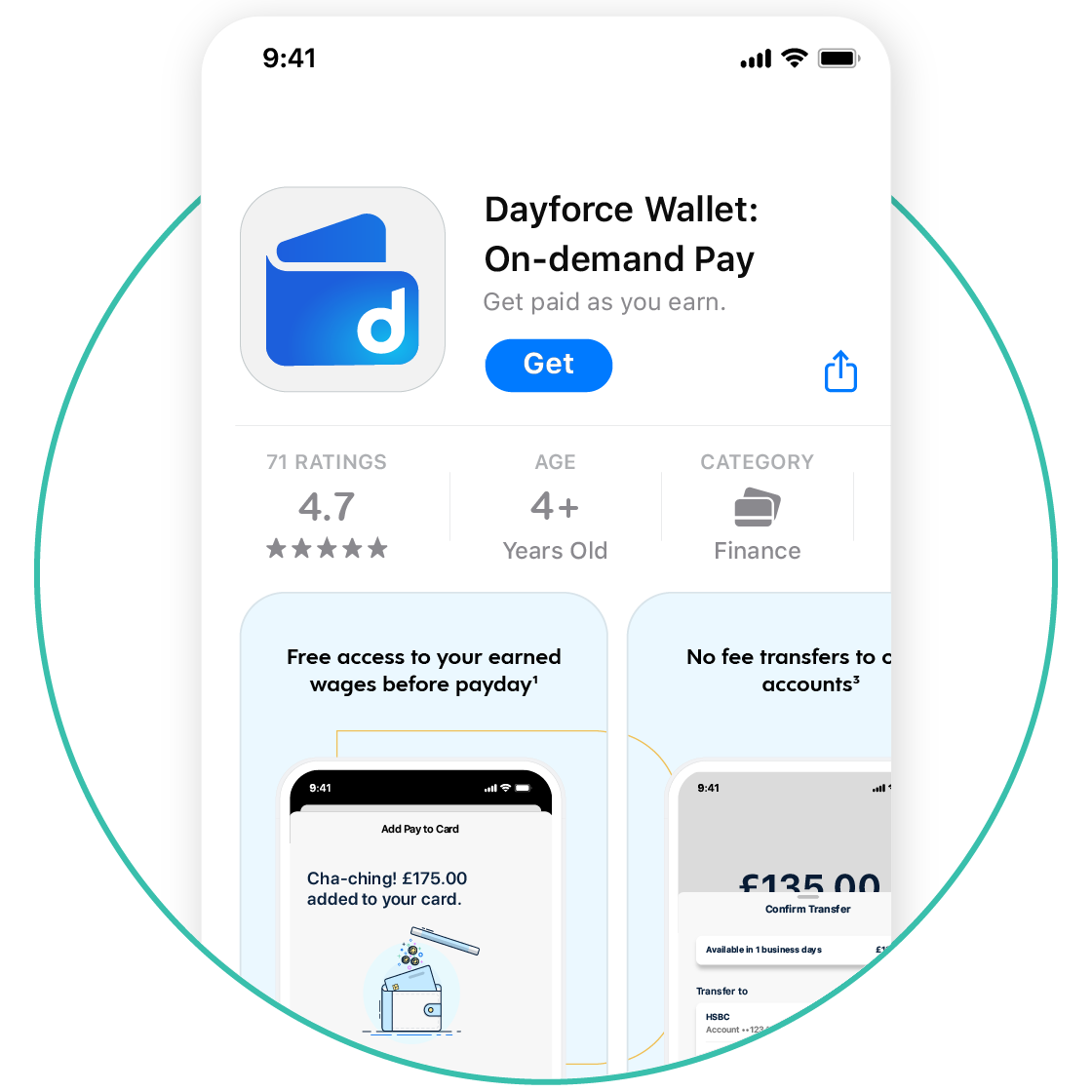Get started in four easy steps
STEP 2
Connect to Dayforce
You’ll need an active Dayforce account to register for Dayforce Wallet. There are two ways to connect Dayforce Wallet to your Dayforce account.
STEP 3
Activate your card
To activate your Dayforce Wallet Prepaid Mastercard® and retrieve your PIN, call:
0800-279-20315
Please have your card and date of birth handy
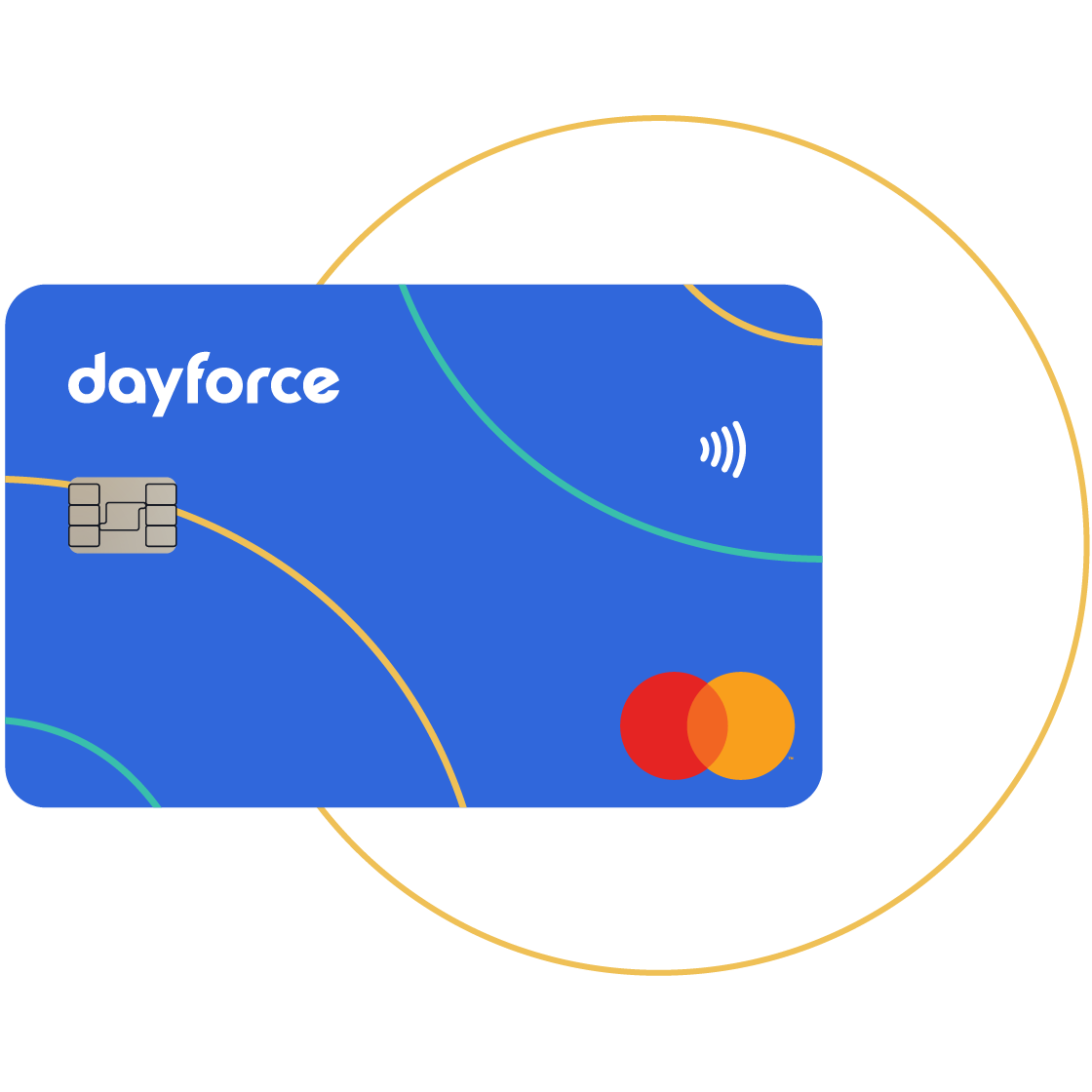
STEP 4
Add funds
There are two ways you can add funds to your account.
Need to activate later? Download the Dayforce Wallet registration guide
1. Standard message and data rates from your wireless service provider may apply.
2. Some blackout dates and limitations may apply based on your employer's pay cycle and configurations.
Apple and the Apple logo are trademarks of Apple Inc., registered in the U.S. and other countries. App Store is a service mark of Apple Inc., registered in the U.S. and other countries.
Google Play and the Google Play logo are trademarks of Google LLC.
The Dayforce Wallet Prepaid Mastercard is issued by Prepaid Financial Services Limited pursuant to a license by Mastercard. Prepaid Financial Services Limited is authorised and regulated by the Financial Conduct Authority under the Electronic Money Regulations 2011, Firm Reference Number 900036, for the issuance of electronic money and provision of payment services; Registered Office; Prepaid Financial Services Ltd, 4th Floor, 35 Great St Helen’s, London, EC3A 6AP. Company Registration number: 06337638.